Data visualization is the art of representing complex information in a visual context, making it easier to perceive and interpret. Power BI is a robust Microsoft tool designed to facilitate this process through its comprehensive analytics platform. Within this feature, this representation is not an isolated feature but an integrated approach that structures information to tell compelling stories.
The importance of data visualization in Power BI cannot be overstated. It allows businesses to harness their information effectively, turning abstract numbers into actionable insights. This capability ensures that such a solution is a critical bridge between raw facts and strategic decision-making. This article guides you through a detailed, step-by-step process of using Power BI to visualize information, from setting up your environment to sharing your insights.
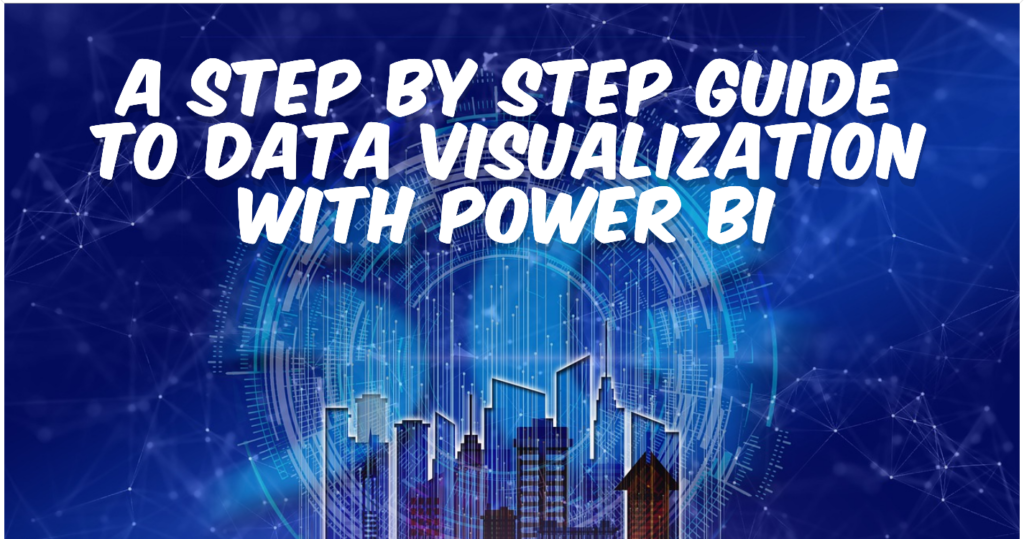
Connect Your Records
Before you paint your masterpiece, you need colors, which refer to information. Whether your records live in Excel, on a cloud service like Azure SQL Database, or an on-premises database, the data visualization feature in Power BI pulls it all together seamlessly. To connect, click the ‘Get Data’ option and select your source. Once connected, you can import your sets of information and watch as it supplies the raw materials you need to begin crafting your visual story.
Formatting the raw facts might initially feel overwhelming. However, query editors are a powerful ally that allows you to transform and clean your records without writing a single line of code. Remove duplicates, change information types, and create new calculated columns—these are just a few clicks away. The time you invest here in modeling your information smartly will pay off in every aspect of your visualization work.
Creating Your First Visual
The drag-and-drop functionality and data visualization techniques in Power BI make this both intuitive and enjoyable, ensuring a positive user experience. Choose from charts, graphs, and maps to start your visual journey. Whether you want a simple bar chart or a complex scatter plot, it is all your call. Drag the fields you want to visualize into the visual axes and watch them transform into a visual representation. Each click and selection brings you closer to insights that could go unnoticed in traditional reports.
This step is where your creativity shines. Power BI offers extensive customization options to enhance your visuals’ aesthetic and functional aspects. Select any element on your report canvas; the formatting pane gives you control over colors, text, labels, and much more. Adjust the size, add filters, and fine-tune details to make your visual informative and appealing. Here’s where you feel the pulse of your audience, anticipating the moments their eyes will light up with understanding and appreciation.
Sharing Your Insights
Data visualization tools simplify the distribution of your reports through the Power BI service. Publish your work with a few clicks, and decide whether to keep your insights private, share them with a select group, or publish them to the world. The ability to create dashboards and schedule automated refreshes ensures that your audience always has the latest facts at their fingertips.
With each set of information, each report, and each visualization, you will discover more ways to refine your craft. Microsoft continually updates Power BI with new features, so staying curious and experimenting with new techniques will keep you on the cutting edge of information storytelling. Engage regularly with the user community and explore resources like forums and webinars to leverage collective knowledge.
Data visualization in Power BI makes it easy to connect to many sources. Embrace the feedback from your presentations and reports, as it is invaluable for growth and innovation in your analytical methods. Power BI is not just a mere tool but a gateway to a world where information becomes dialogues, insights become stories, and numbers become narratives. So keep exploring and visualizing, and let the information talk!