Developing bug-free apps for such a fragmented ecosystem requires comprehensive test coverage within tight deadlines. In this context, quality assurance (QA) teams require a robust test infrastructure enabling them to test Android apps across desired device-OS versions. You can even access Android apps on a Mac computer by using an Android emulator on Mac.
Testing on emulators is time-consuming and labor-intensive. As such, mobile testing teams seek a scalable solution to test Android apps extensively from macOS or Windows in real user conditions. This article aims to explore an effective and scalable cloud-based solution that addresses the challenges encountered in app testing.
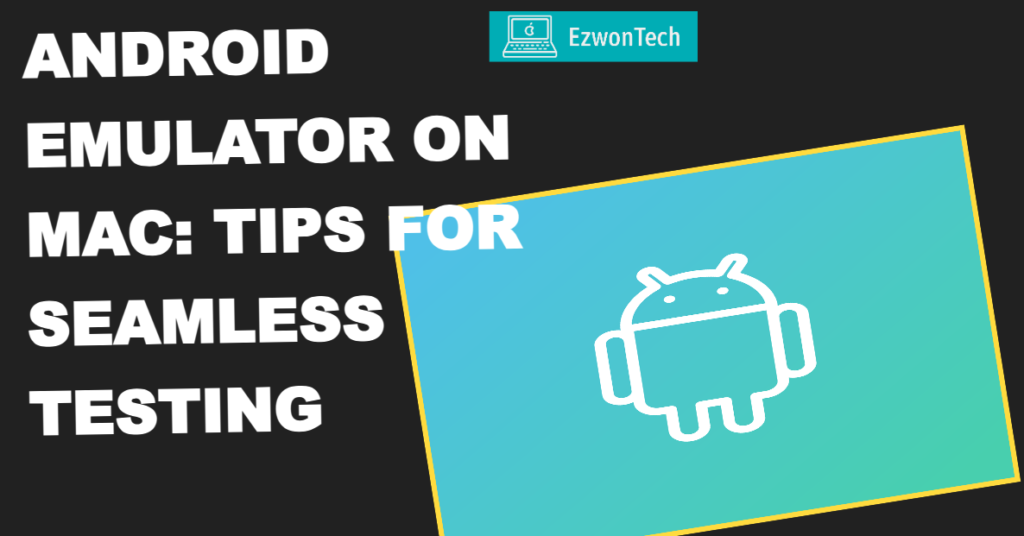
Android Emulator
By using the Android Emulator, which simulates Android devices on your PC, you can test your application across a range of devices and Android API versions without needing each physical device. The emulator has many advantages:
- Versatility: The emulator contains preloaded configurations for multiple Android phone, tablet, Wear OS, and Android TV devices in addition to mimicking a range of devices and Android API levels.
- Authenticity: Almost every feature of an actual Android smartphone is available through the emulator. You can access the Google Play Store, adjust the device’s location, mimic various network speeds, mimic rotation and other hardware sensors, and imitate incoming phone calls and text messages.
- Efficiency: Using the emulator to test your app can occasionally be more convenient and faster than using a real device. For example, data transfers to the emulator are quicker than those to a USB-connected device.
How to use Android Emulator?
You may virtually test your app on various devices with the Android Emulator. You don’t need to install Android Studio individually because it comes with the emulator. Use the following basic steps to operate the emulator; these are covered in greater detail in the following sections:
- Make sure you have the necessary system requirements.
- Make an AVD (Android Virtual Device).
- Open the emulator and run your app.
- Use the emulator to navigate.
Why opt for an Android emulator?
There are three primary reasons: gaming, app development, and productivity.
- With mouse and keyboard support, interacting with user interfaces becomes more precise. Gaming-focused emulators also offer customizable control mapping on a per-game basis.
Additionally, since your computer is typically plugged in, it provides unlimited battery life compared to a phone, which may overheat when running a game for extended periods while plugged in. Hardcore mobile gamers may also use an Android emulator to relieve their phone or engage in multi-instance farming.
- The second major use case is for app development. Development-centric emulators typically integrate an Integrated Development Environment (IDE) with the emulator, allowing developers to code their app, run it on the emulator, and debug as needed.
Google’s Android Studio stands out in this regard, offering an Android Virtual Device (AVD) function that enables developers to emulate specific devices. This facilitates testing across various devices and screen sizes before app launch, resulting in fewer bugs.
- Lastly, Android emulators are used for productivity. Although less common, some mobile productivity tools are only available on PC or Mac. Additionally, certain Chromebooks offer better performance with Android apps than emulators. Using social media apps via an Android emulator on a PC makes tasks like uploading and editing photos or text easier.
Popular Android emulators for Mac
BlueStacks
For good reason, a lot of users consider BlueStacks by now.gg to be the most complete Android app player available. This emulator is not only compatible with Mac and Windows, but it also has a tonne of features that enhance the gaming experience.
The Keymapping Tool, which lets you design unique control schemes, the Instance Manager, which lets you launch multiple emulator instances and play multiple games at once, and quality-of-life features like Eco Mode, which helps you use less resources even when playing the most resource-intensive games, are some of its most well-liked features. With confirmed GDPR compliance, it’s also the safest emulator available; your data is always secure with them.
The emulator’s most recent iteration, BlueStacks 5, is the lightest and quickest one to date, guaranteeing top gaming performance even on budget smartphones. Some of the most frequent criticisms of the previous version are addressed in the most recent version, including the tendency for it to feel bloated, particularly when operating on subpar hardware.
BlueStacks is pioneering new territory and has developed into a cloud gaming platform in recent times, giving players the ability to test out mobile games on PC instantaneously before installing them. If you discover a game you enjoy, you can install it or simply carry on playing it in the cloud—it’s quite user-friendly.
Android Studio
The greatest Android emulator for creators of apps is called Android Studio. Android Studio is an IDE (Integrated Development Environment) in technical terms. It comes with an emulator that may be used with the Android Virtual Device functionality. You can create and utilize almost any type of device to test your application. Even better, this Android emulator is compatible with Windows, Mac OS X, Linux, and ChromeOS.
After completing the setup, regular users can also use this as an emulator, and performance isn’t too bad. We had no trouble using some apps or playing some games. Nevertheless, unlike emulators with a gaming focus, it lacks the additional support for macros and multi-instancing.
It takes a week or two to get used to everything because setup is a little complicated at first. After that, though, this is a good all-around solution, and a lot of developers use it to create daily apps. It’s also among the select few emulators that can run the most recent Android releases. It includes the Play Store, but in order to utilize it, you must create an AVD with the Play Store icon.
Bliss OS
Since its initial debut Bliss OS has advanced significantly, becoming one of the greatest Android emulators available. It can be utilized in three different ways. First, there’s a live boot option that launches the programme directly from a flash drive. Second, you have the option to install it on your computer as a partition and start Bliss OS right away. Ultimately, you can install it using a virtual computer, however there are more installation alternatives listed on the website. For the majority of users, we advise using the flash drive or full boot method.
NoxPlayer 2022 is an Android emulator
One of the first Android emulators, NoxPlayer, is still widely used today. It is running Android 12 in the beta version and Android 9 in the stable version, indicating that the creators did a respectable job of keeping it up to date. Installing the software is a simple process. Just be sure to turn down the offers that are optional. After everything is configured, all you have to do is open Google Play and get started.
Keyboard mapping was one of the initial features added to NoxPlayer. The toolbar on the right side of the window is recognizable because other Android emulators these days generally have it as a feature. In addition, you can capture films, snap screenshots, and perform other tasks.
Tips for Seamless Testing:
The following recommended measures should be taken into consideration in order to optimize the efficiency of Android emulation on Mac:
- Test on Several Devices: With multiple devices running various OS versions, Android fragmentation is a frequent challenge for developers. Use the emulator to test your app on a variety of devices and screen sizes to make sure it works.
Use LambdaTest’s official Android emulator for Mac to test your app across hundreds of emulators running various Android OS versions. LambdaTest is an AI-powered test orchestration and execution platform that offers mobile app testing on an online device farm.
- The majority of emulators make it easier to simulate various Android versions and streamline testing across various API levels.
- Use Debugging Tools: To efficiently find issues, monitor app performance, and examine crash reports, make use of the powerful debugging tools provided by Android emulators for Mac.
- Monitor Resources: To prevent system crashes or performance problems, keep an eye on how much of your Mac’s resources are being used by the emulator.
- Seek Community Support: Participate in online discussion boards, developer communities, and support groups to exchange ideas, get help, and learn about the most recent advancements in Android emulation.
Conclusion
In conclusion, testing and debugging Android applications is made easier and more effective with the help of Android emulation on Mac. You may expedite your testing procedure, find problems quickly, and provide your users with high-caliber apps by putting the advice and best practices in this guide to use. Take advantage of the world of Mac Android emulation to reach new heights in your app development career.