Every Outlook version comes with a standard PST file size limit. For instance, Outlook 2013 and following versions has 50 GB limit for PST files. Outlook 2003, 2007, and 2010 offers PST file size of 20 GB. Isn’t it a decent PST file size limit for everyday Outlook functionality? Honestly, it is! But the challenges occur when the PST file reaches its defined size limit. This troubles users with issues, like PST file corruption, Outlook running slow, not receiving new emails, Outlook closing unexpectedly, and a lot more.
The best way to overcome such issues is to split the large PST file into smaller ones. To do this job with ease, you can take the help of a specialized PST splitter software. One of the top-notch quality software to split PST files into smaller sizes is Stellar Splitter for Outlook. Let’s take a detailed look at this software.
About Stellar Splitter for Outlook
Stellar Splitter for Outlook is a Windows-based software that can split PST files of any size into smaller files. It lets you split large PST files into smaller ones even without MS Outlook installation on your system. Users can get used to the software within minutes as its interface is simple and ribbon-styled. With the best ratings of 4.5, this software is trusted by MVPs and Admins worldwide.
With the help of Stellar’s Outlook PST file splitter software, beginners and technical geeks can easily perform the function. It can split PST files in bulk in the minimum time with email structure and folder hierarchy maintained. The software supports Windows OS (11, 10, 8.1, 8, or 7).
Features and Benefits of Stellar Splitter for Outlook
This software is equipped with unique and impressive features that make the process of splitting large PST files quick, easy, and 100% secure. Let’s take a look at some key features of the software:
- Split Multiple Large PST Files: This software offers an impressive platform to split Outlook PST files in bulk. You just need to drag the PST files from your computer to the software interface and hit the Split button.
- Split PST Files by Specific Folder: This software is best for splitting PST files based on specific folders. It provides a Select & Split option to choose single or multiple folders in the PST file and create a new PST file. It also supports all PST file sizes for the splitting process.
- Split PST by Maintaining Folder Hierarchy: This software helps you split Outlook data files with complete precision. The hierarchy of the folders and the original format of emails are completely maintained throughout the PST file splitting process.
- Split PST by Date, Email ID, and Size: With this PST splitter software, you can split large PST files based on different filters. You can select Date Range filter that allows to split PST file data based on days, months, and years. The software offers a split by size option that helps to split large PST files into different sizes, such as 5 GB, 10 GB, 20 GB, 30 GB, and 50 GB.
With Email ID filter, you can create new PST files on the basis of specific email addresses, CC, or BCC.
- Creates Log Report: This PST splitter software also generates a log report after the completion of the splitting process. Users can save it to verify the PST files and the data.
Step-by-Step Process to Split PST Files with Stellar Splitter for Outlook
To use this PST splitter software, you need to familiarize yourself with certain steps. These are:
- Download Stellar Splitter for Outlook and then install it.
- Launch the software. From the Home ribbon, select “Add PST”. Browse to the PST file location on your system and select Open.
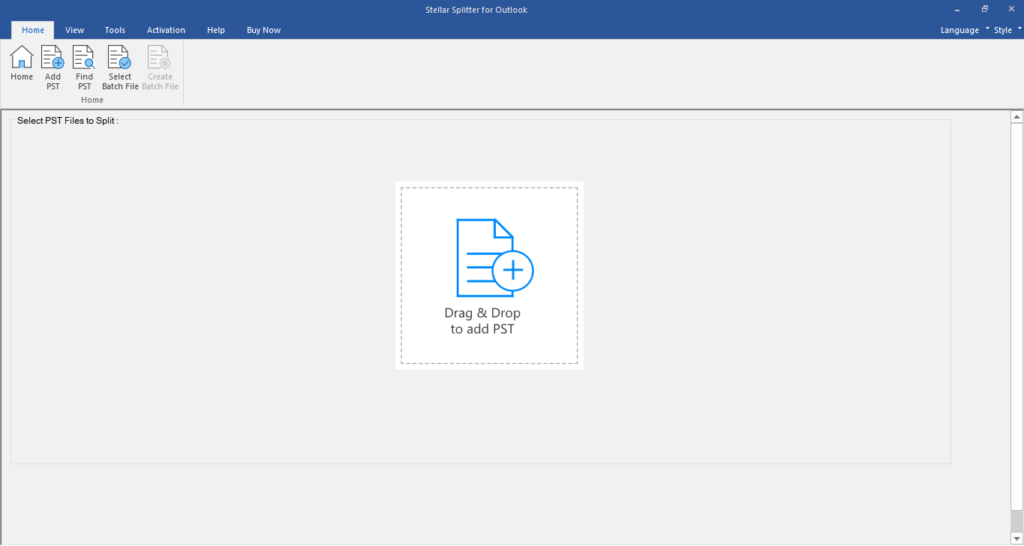
- Alternatively, you can use the Drag & Drop option on the main page to add PST.
- To upload PST files in bulk, select the Batch File option from the ribbon.
- You can also locate the PST files on your system with the help of Find PST option on the Home ribbon. Choose the drive or folder where you wish to search for PST files and press OK. Thereafter, a list of PST files or folders appears on the screen.
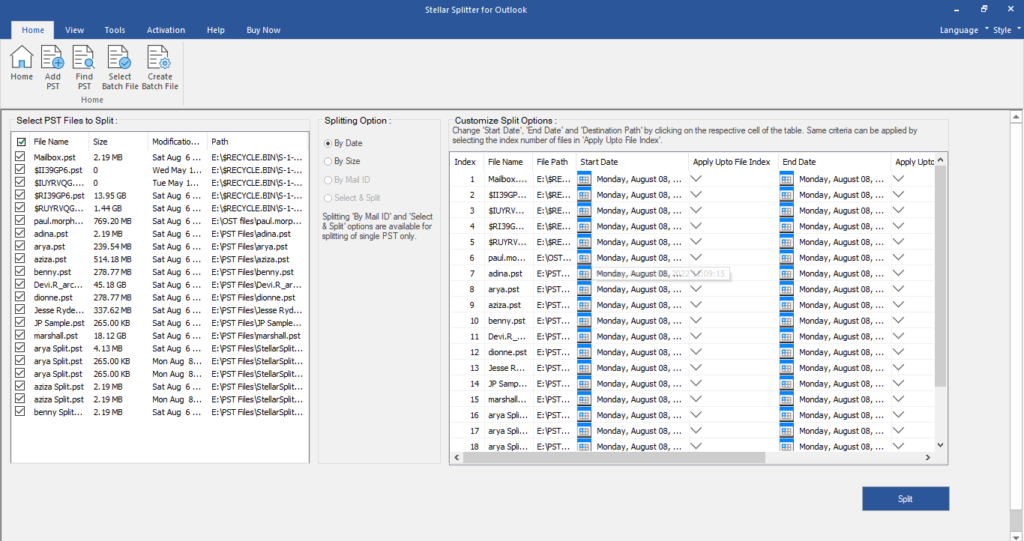
- After that, a window appears showing date, size, email address, and date range as filter options for splitting the PST file data.
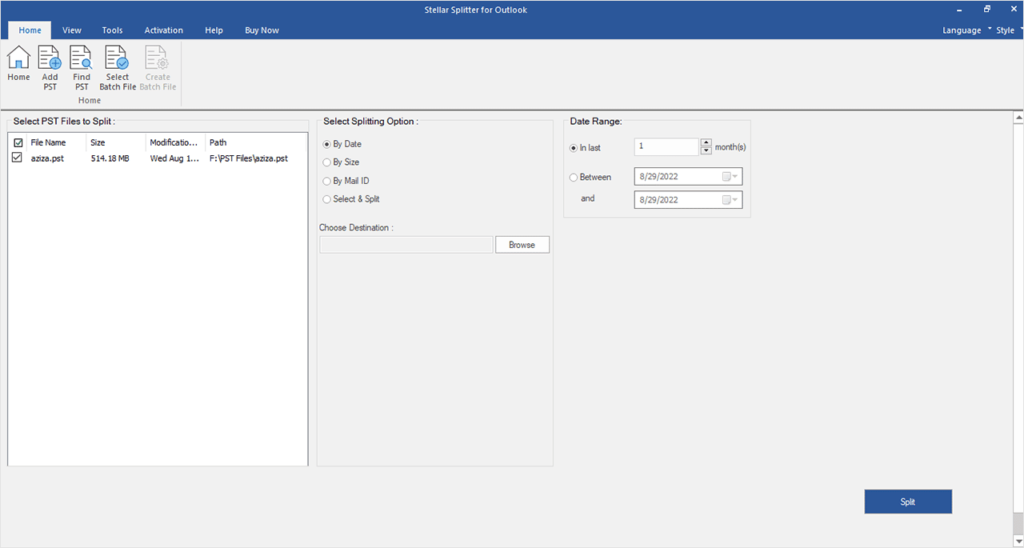
- Choose the desired option.
- Next, map a location on your computer where PST files should be saved by selecting the “Browse” option.
- Lastly, click the “Split” tab at the bottom.
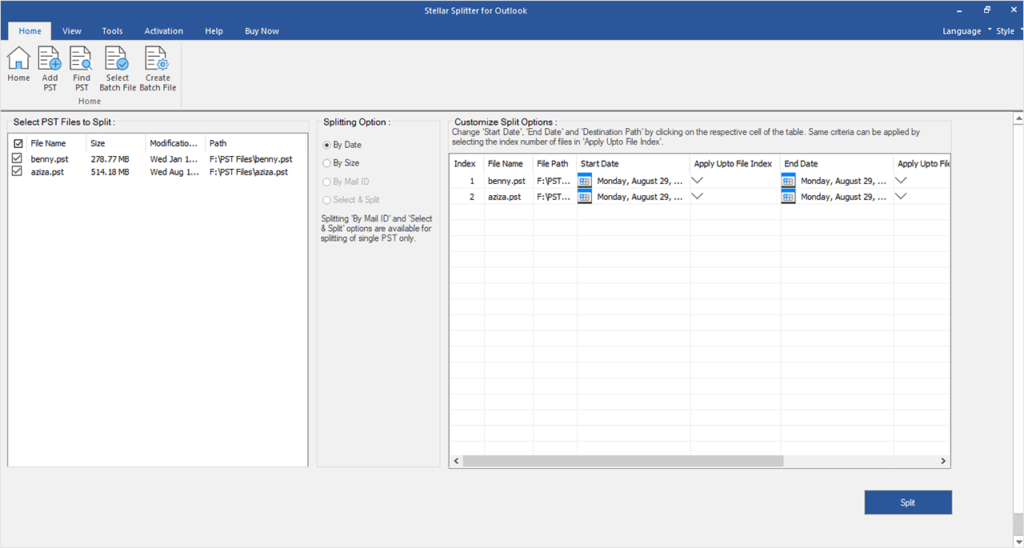
Pricing and Plans
Stellar Splitter for Outlook is available in two editions. Let’s learn about them.
Standard: This plan is designed for individual users to split multiple PST files into smaller ones on the Windows OS. It will cost $39.
Toolkit: This is a complete package that includes tools for splitting large PST files, converting Outlook data files, merging PST files, resetting lost Outlook password, and a lot more. It will cost $199.
Conclusion
Stellar Splitter for Outlook is undoubtedly one of the best software for splitting large PST files into smaller files. It has a solid reputation on various review platforms. The software has pretty much everything you need when splitting PST files into smaller ones. Go for a free trial and find out if it fits your requirements. You can also connect to Stellar support for any query.